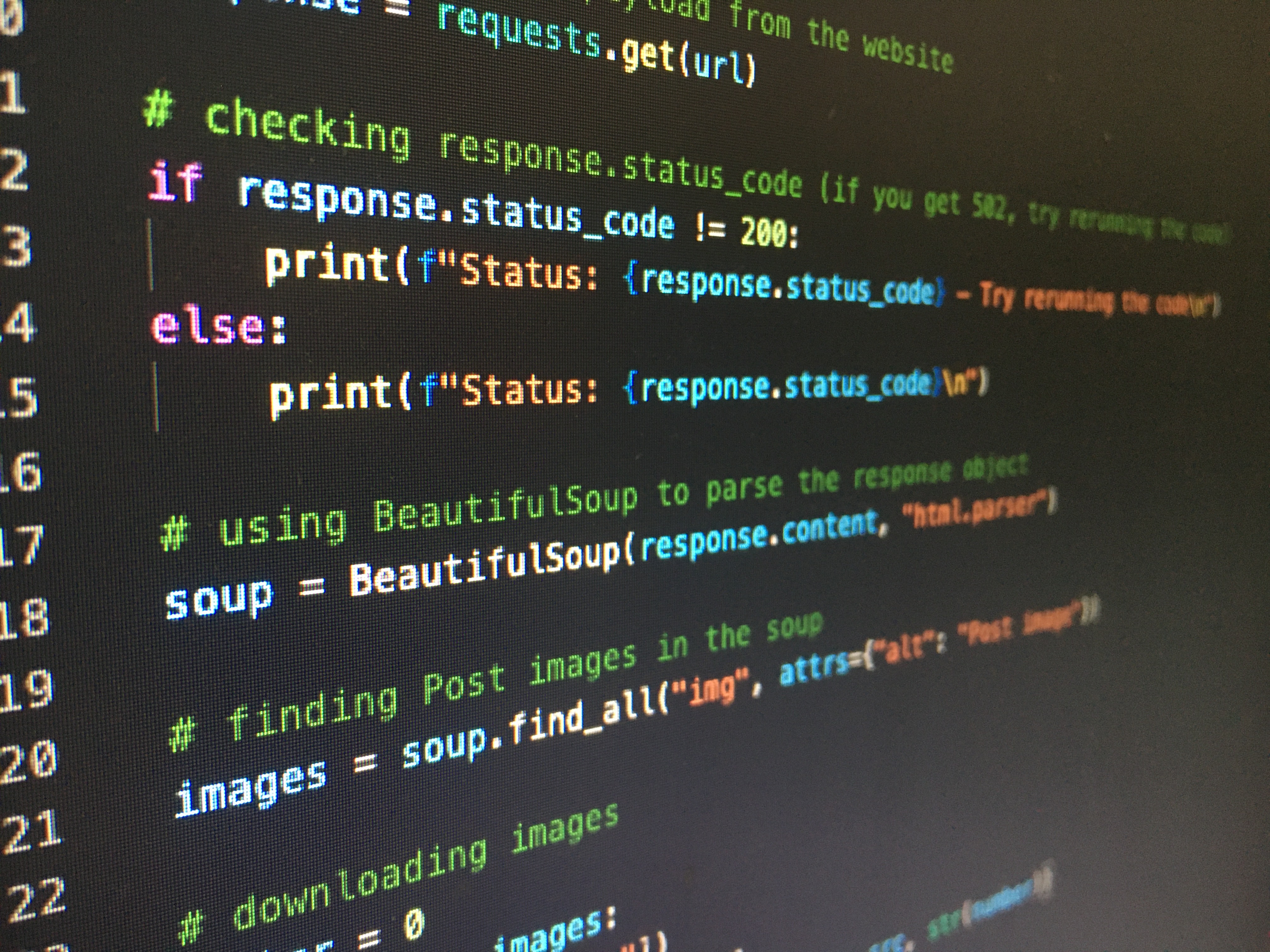
Python Basics
Python is a high-level, object-oriented, general-purpose programming language developed in 1991 by Guido van Rossum.
Python is known to have a concise syntax and grammar with the use of indentations and is focused on code readability. There are numerous packages and libraries created by developers around the world due to Python’s being easy to read and write and its expressive structure that resembles human thinking. Many developers say these make it easy for beginners to learn and make Python easier to use and to expand for a variety of purposes. This is a reason why Python has been on the list of popular mainstream programming languages these days.

Python’s Environment Setup
We can download a suitable Python version for our local computer system from the link below. In my case, I selected the 3.8.7 version for Windows.
https://www.python.org/downloads/
In the first step of the installation process, we should check the ‘ADD Python to PATH’ option at the bottom to add Python to PATH which is one of the environmental variables. After clicking ‘Install Now’ in the middle, we can leave all the default options in the following steps as is.
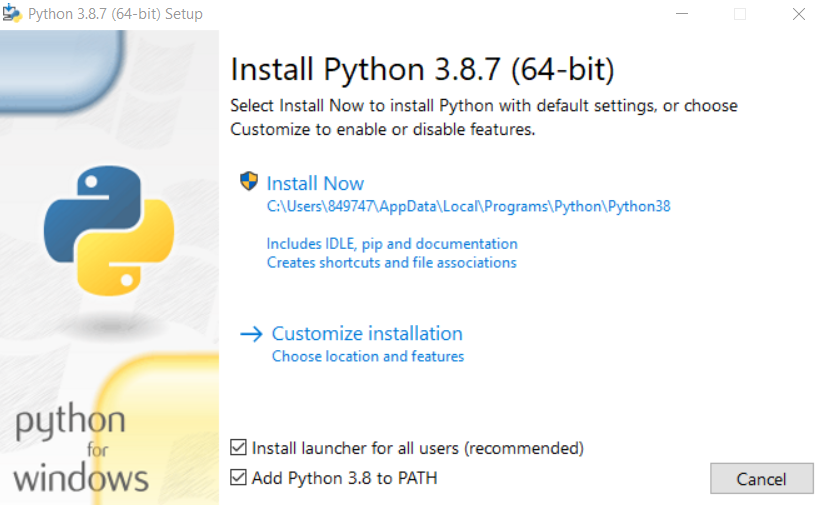
After completing all processes, we can check the successful installation of Python using the Command Prompt. Open the Command Prompt, and enter ‘python.’ After running Python, We will be able to print out words or sentences.
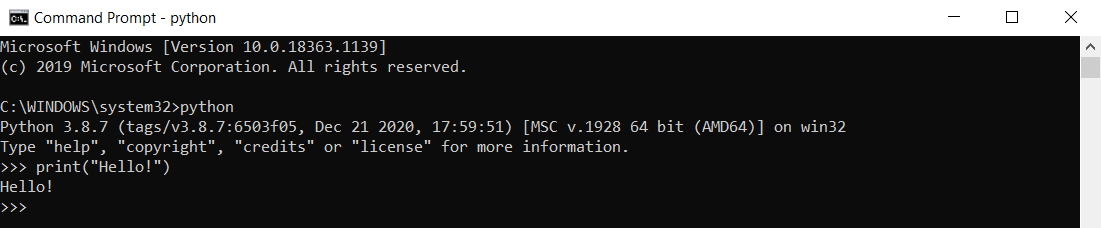
There are many good IDEs (Integrated Development Environment) for Python programming. Many developers recommend PyCharm, IDLE, and Visual Studio Code (VS Code). I selected VS Code which I am already familiar with. It is a free and open-source code editor which has many good features, and we can just add an extension to create a Python development environment.
Search ‘Python’ in the Extension section of VS Code and install it.
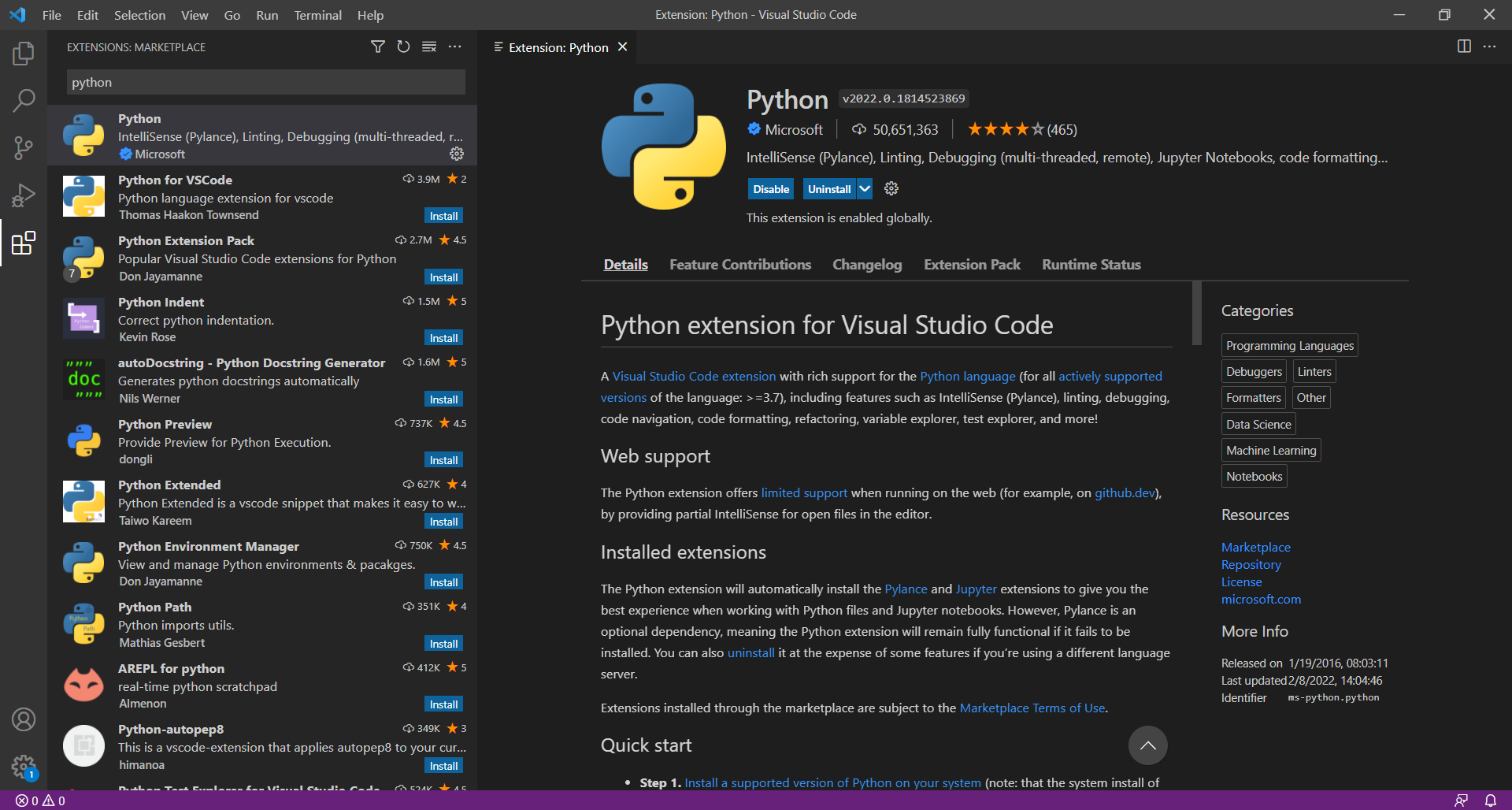
Create a temporary working folder for testing, and open the folder using VS Code. After, we will create a simple Python file in it. A Python file has an extension of .py.
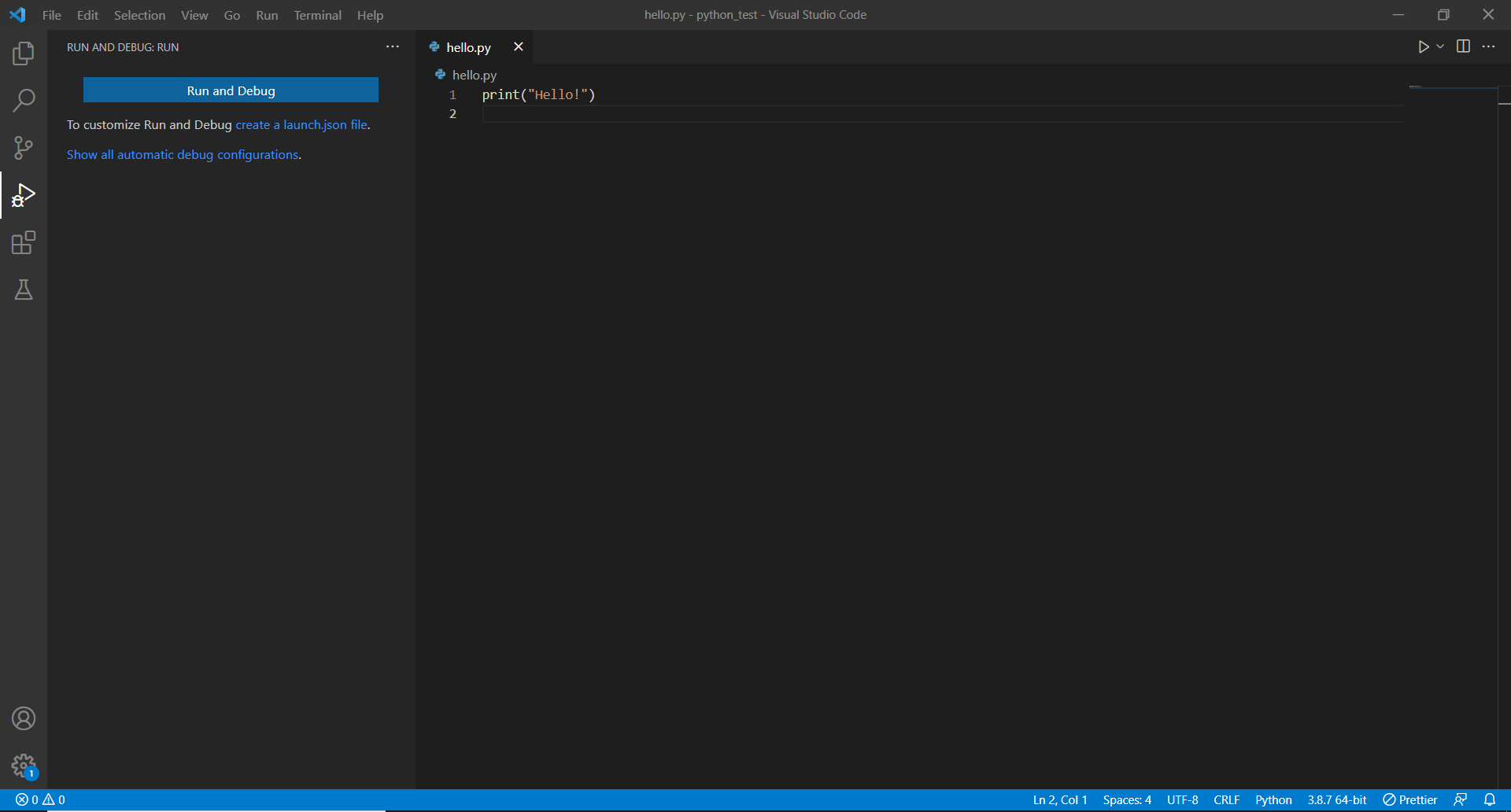
In the Debug section, we can see a link ‘create a launch.json file.’ Click the link, and select ‘Python File’ as an option. We have a launch.json file now.
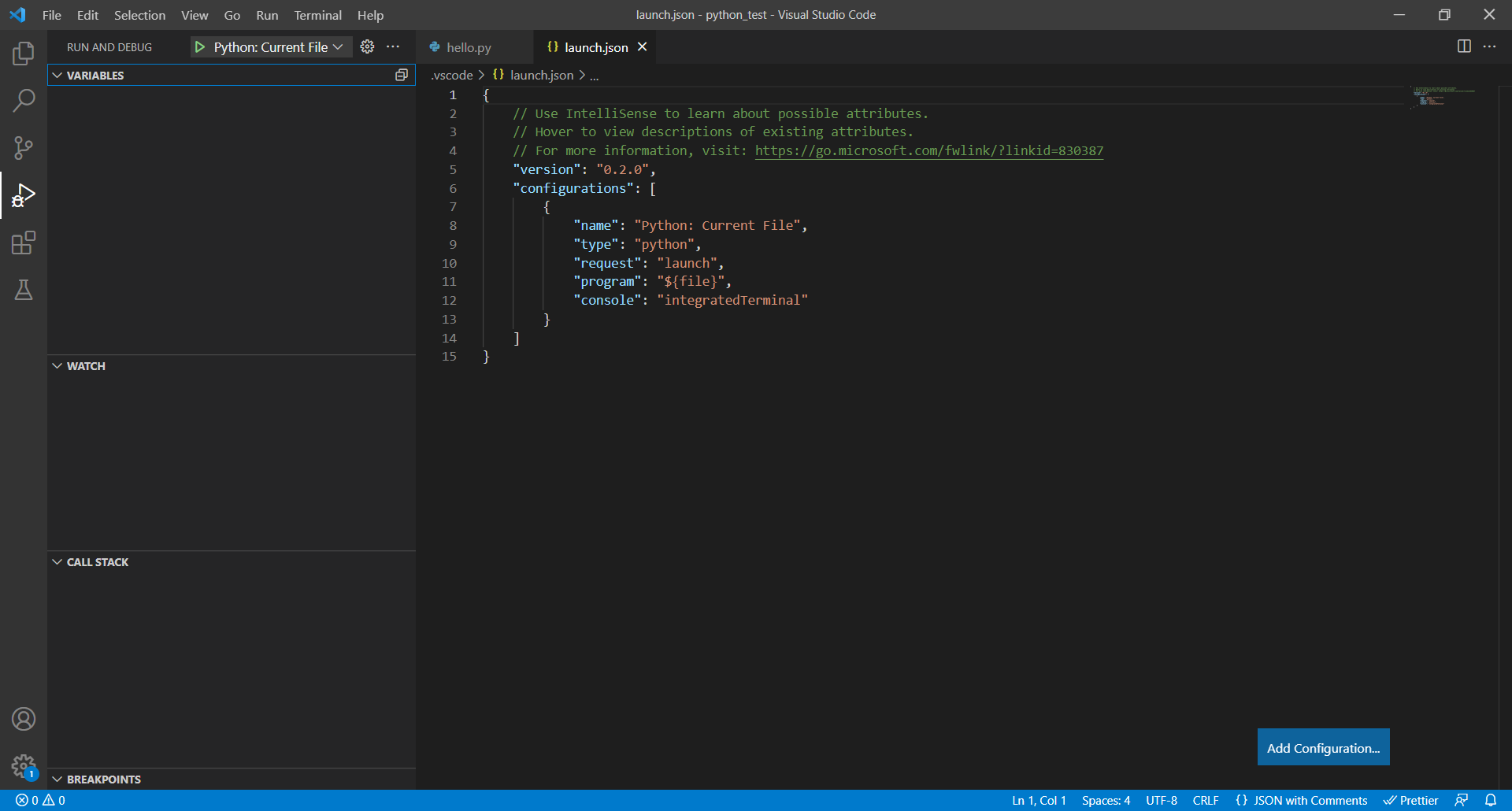
Run a command pallet with the shortcut ‘Ctrl + Shift + p’ for an installation of the Python interpreter, and search for ‘Python: Select Interpreter.’ Then, we should select one of the options like the Python version we currently installed.
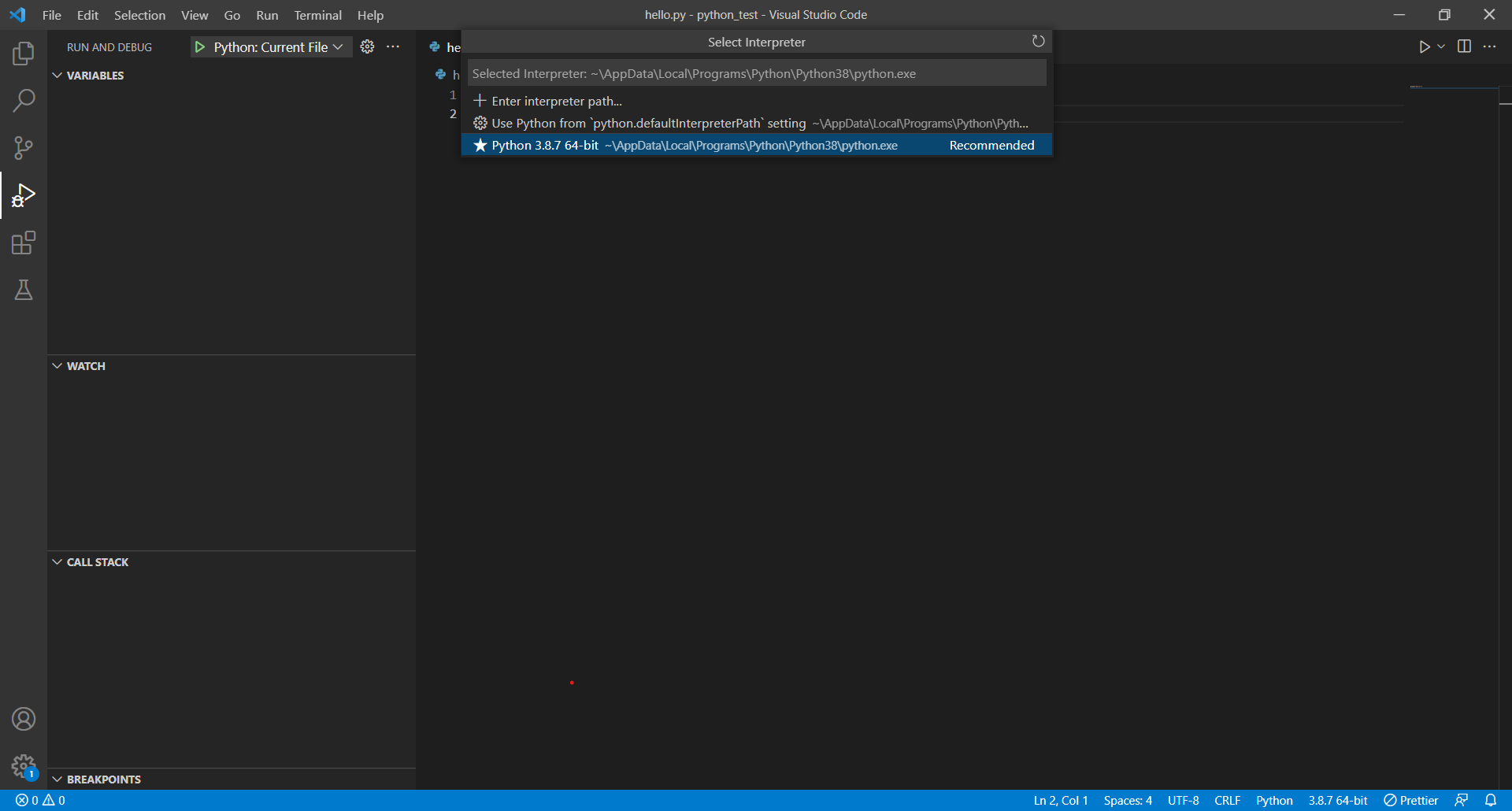
Now, everythin is ready to sail into the Python programming world!
Python’s Basic Syntax
As mentioned earlier, Python’s syntax is characterized by simplicity. We will look into Python’s syntax by comparing it with Java.
Semicolon (;)
Unlike Java which requires the semicolon at the end of any Java statements, it is not necessary to use it in Python. Of course, its use is not unconditionally prohibited. We can use a semicolon to separate multiple statements in a single line.
print("Hello!"); print("Nice to meet you!")
print("Python is fun!")
colon (:)
A colon is not used for much in Java syntax. However, the most famous example is a for-each loop.
for(String i: list) {
System.out.println(i);
}
In Python syntax, a colon is required at the start of a block, the header line. The block is made up of compound or complex statements which include ‘if,’ ‘while,’ ‘for,’ and ‘def.’ For the next statement after a colon, we should press enter and write it on a new line. However, it is recommended to write all statements in one line in the lambda function.
if 30 <= temp:
print("Too hot!")
elif 10 <= temp and temp < 30:
print("Perfect!")
elif 0 < temp < 10:
print("Take your jacket!")
else:
print("Too cold!")
x = lambda y: y + 1
Comment
Java’s single-line comment starts with two forward slashes (//), while in Python, a comment starts with a hash (#). We can also use triple quotations (''') at the beginning and end of a multi-line comment. One good tip is to drag the lines we want to change into the comments, and press the shortcut ‘Ctrl + / .’
# This is a comment
''' This is
a multi-line comment'''
Indentation
Python is very strict when it comes to indentation. Java defines a block of code using braces ({ }), but Python removed it for concise syntax. Indentation is used to highlight the blocks of code in Python. Note that the first line of the code cannot have any indentation. We should avoid mixing tabs and whitespaces for making indentation, and using whitespaces is better than using tabs.
def function01():
if True:
print("Hello!")
else:
print("Bye!")
Python’s Print
We will simply print out something using Python.
Python’s print() statement is the same as Java’s println() statement. After printing, a cursor is automatically moved to the next line.
We can see that with this example code in Java: System.out.println("Hello" + 2022);. This output is “Hello2022.” However, we cannot use String and Int data together with a plus sign (+) in print() statement in Python without first converting the data type. It is permissible to simply print these two different types of data together using a comma (,).
print("Hello" + str(2022))
print("Hello", 2022)
Interestingly, the result of the first code is “Hello2022” without whitespace like Java’s, but the second code automatically inserts whitespace between the two words, like “Hello 2022.”
There are three ways to print out using the format function in Python:
1)
print("I like %d the most!" %7)
print("I like %s because it's fun!" %"Python")
print("I like %d, and %s so much!" %(7, "Python"))
‘%d’ represents an Int type, and ‘%s’ represents a String type.
2)
print("I like {} the most!".format(7))
print("I like {}, and {} so much!".format(7, "Python"))
print("I like {0}, and {1} so much!".format(7, "Python"))
print("I like {1}, and {0} so much!".format(7, "Python"))
If we don’t put the index number in braces ({ }), it will be matched in order and printed.
3)
print("I like {num}, and {lang} so much!".format(num=7, lang="Python"))
print("I like {num}, and {lang} so much!".format(lang="Python", num=7))
If we specify variable names in braces ({ }), they will be matched regardless of the order and printed.
Python’s Function
We can notice that Python’s function is the same as Java’s method. A Python’s function can be easily defined using the ‘def’ keyword. Similar to Java’s method syntax, there may or may not be parameters in parentheses (( )) after a function name. There may or may not be a return of a value using the ‘return’ keyword as well.
def open_accout():
print("New account open!")
def deposit(balance, money):
print("Deposit has been completed. Balance: ${0}".format(balance + money))
return balance + money
# Call the function
open_accout()
deposit(1000, 500)
Python’s Data Structure
Now, we will look into Python’s four data structures. We can think of these as similar to Java’s List and HashMap.
1) List: Values are stored in order, and elements can be freely modified and deleted after creation. It is created using brackets ([ ]). We can use various functions such as append(), insert(), pop(), clear(), sort().
numbers = [10, 20, 30]
2) Tuple: This data structure stores values in order like List, but elements generated once cannot be modified or deleted. However, since there is no change in the data, the advantage is that the processing speed is faster than a List. It is created using parentheses (( )).
numbers = (10, 20, 30)
3) Dictionary: It stores data as a pair of a key and a value. The key and value are separated by a colon (:). Keys cannot be duplicated, and data management is done using the keys easily. It is created using braces ({ }).
cabinet = {"A-1":"Alpha", "B-1":"Bravo", "C-1":"Charlie"}
4) Set: It stores data regardless of order and does not allow duplicate values. This Set can function like a set in mathematics. It is created using braces ({ }) or set() function. When converting a Dictionary into a Set using the set() function, it becomes a set of keys.
numbers = {10, 20, 30}
cabinet = {"A-1":"Alpha", "B-1":"Bravo", "C-1":"Charlie"}
cabinet_set = set(cabinet)
Python’s Import
Python’s import is similar to Java’s, but there is a difference. The similarity is the use of the ‘import’ keyword, and the difference is the use of the ‘from’ keyword.
When importing the entire function of a module, we can simply write the name of the module after the ‘import’ keyword, like this: import random. If we want to get only one or a few functions from a module, we will use the ‘from’ keyword. Interestingly, we can also import all the functions of a module using this ‘from’ keyword.
from random import randint, choice
from random import *
The most impressive thing about Python’s import function is that using an alias is allowed. An alias is applied using the ‘as’ keyword, like this: import random as rd. We can give both modules and functions the aliases we want.
Jump into Python
We spent this journey together to learn about Python’s basics. There are more things left to learn, such as Python’s class, inheritance, and package. We’ll be able to look into them next time while working on some projects together.
Let’s wrap up this time by writing a simple program with what we learned today.
'''You are a taxi driver.
You only pick up passengers
who take between 5 and 15 minutes to drive.
Create a program to calculate how many passengers you can pick up.'''
from random import *
count = 0
# Set the number of passengers between 1 and 50 using the for loop
for i in range(1, 51):
# Set the driving time between 5 and 50 minutes.
time = randrange(5, 51)
if 5 <= time <= 15:
print("No {0}. passenger: Driving time {1} minutes".format(i, time))
count += 1
else:
print("No {0}. passenger: Driving time {1} minutes".format(i, time))
# Display the calculation result
print("Total number of passengers: {0}".format(count))